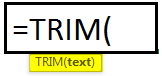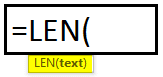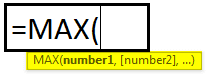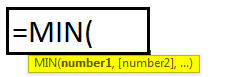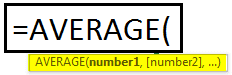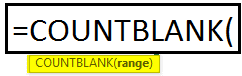IF Formula in Excel
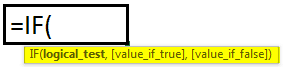
IF Formula IF function is Logical function which is used to perform a logical test. Example =IF(A1>33,”P”,”F”) Result - P The value of Cell A1 is 50 which is greater than 33. The logical test is, IF the value is greater than 33 then result would be P else the result would be F. So the result is P.